As requested by /u/funkless_eck@sh.itjust.works, this is a walkthrough of how I set up NGINX Proxy Manager with a custom domain to give me the simplicity of DNS access to my services with the security of Tailscale to restrict public access. This works great for things that you want easy remote access to, but don’t want to have open to the internet in general (unRAID GUI, Portainer, Immich, Proxmox, etc.)
Prerequesites
- A custom domain (obviously, because that’s the whole point of this tutorial)
- A Tailscale account with your devices linked to it
Steps
-
On the server that you want to serve as the entry point into your network, install the NGINX Proxy Manager Docker container (you could absolutely use a different installation method, but I prefer Docker so that’s how this guide will be written)
I. For this, I have a Raspberry Pi that is dedicated to being my network entry. This method is probably overkill for most, but for me it works wonders because I have multiple different devices working as servers and if one goes down I can still access the services hosted on the others.
II. I’m not going to go super in detail here, because there is plenty of documentation elsewhere but you install it the same way you would install any Docker container and follow the first time setup
-
Log into your Tailscale account and get the Tailscale IP for the entry device (ex. 100.113.123.123)
-
Get the SSL information from NGINX Proxy Manager for your domain
I. Navigate to “SSL Certificates” and then “Add SSL Certificate”

II. Select “Let’s Encrypt”
III. Type in your domain/subdomain name in the first box
IV. Enter your email address for Let’s Encrypt
V. Select “Use a DNS Challenge”
VI. Select your DNS provider in the dropdown
VII. From here, you’re all set for now. We will continue with this later
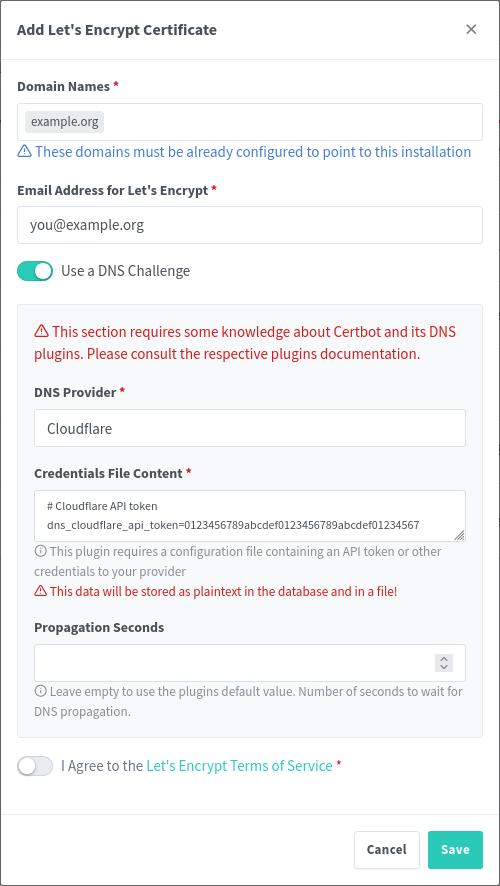
-
In your domain DNS dashboard, you will need to do a few things (I use Cloudflare, but the process should be more or less the same with whatever provider you use):
I. Set up an A record that redirects the root of your domain (or a subdomain, depending on your configuration) to your Tailscale IP from step 2
II. Set up a wildcard redirect that points back to your domain root. This is important because it will redirect subdomain requests (i.e. service.example.org to your root example.org which then points to the Tailscale IP)
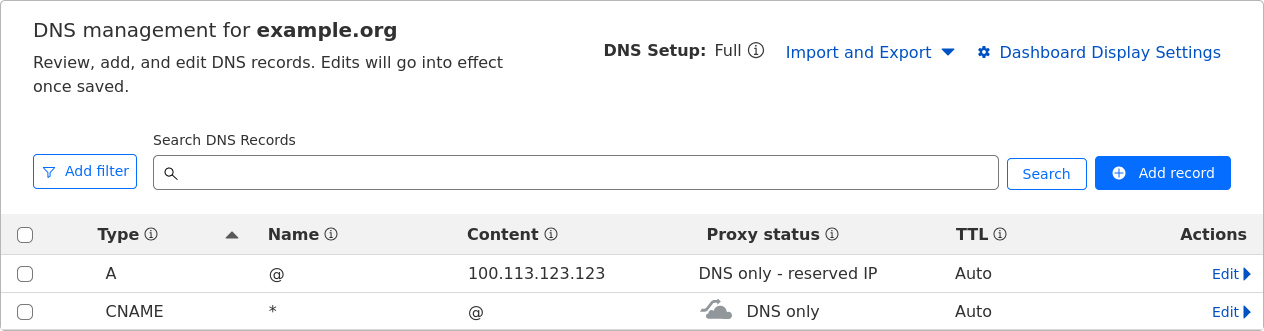
III. (This is going to be dependent on your provider) Generate an API key for NGINX to use for domain verification, this can easily be achieved in the Cloudflare dashboard in the API key section. The key needs to have permissions for Zone.DNS
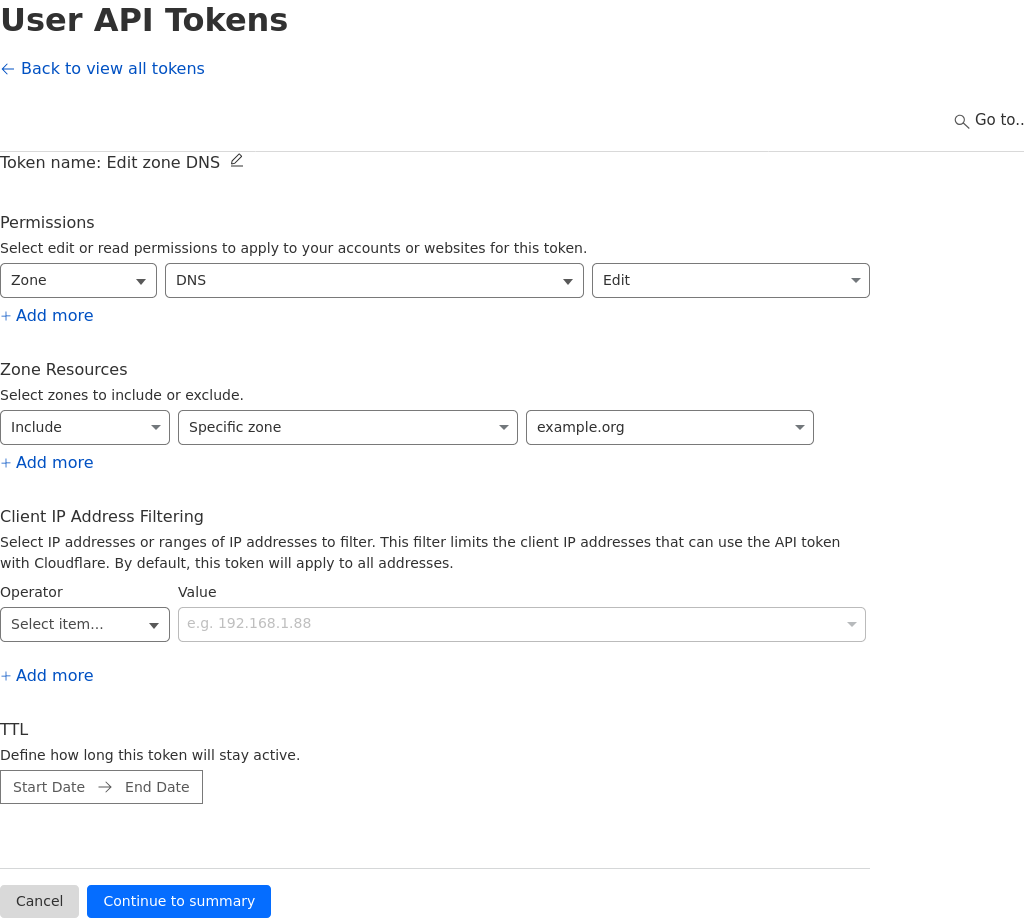
-
Back in NGINX Proxy Manager, drop in your API key in the text box where it asks for it (you need to replace the sample key).
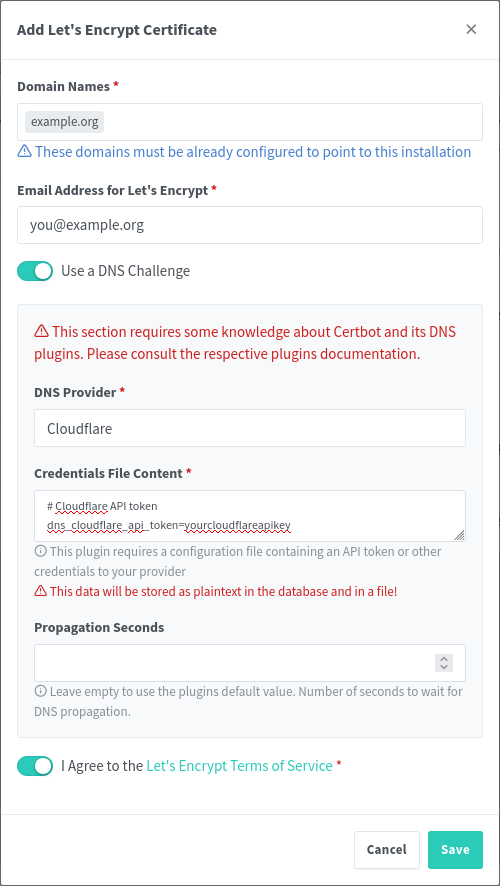
-
The hard part is done, now it’s just time to add in your services!
Here’s an example of proxying Portainer through NGINX Proxy Manager:
-
Might be obvious, but open up NGINX Proxy Manager
-
Navigate to Hosts -> Proxy Hosts
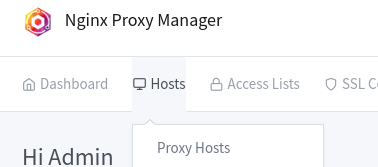
-
Click “Add Proxy Host”
-
Type in the URL that you want to use for navigating to the host, I prefer subdomains (i.e. portainer.example.org)
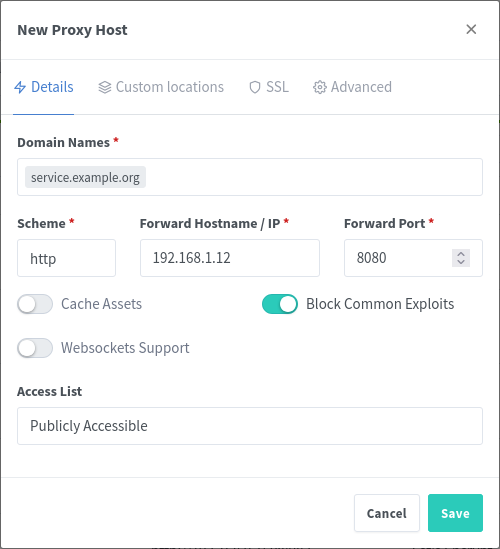
-
Type in the IP address and port for the service
I. Here’s the neat part: because NGINX is running in Tailscale, you can connect to both other services in your tailnet or other devices running in your network that don’t necessarily have Tailscale running on them.
II. An example of this, would be if you have two houses (yours and your friends), where you have services deployed at both locations. You can have NGINX reach out through Tailscale to the other device and proxy the service through your main network without needing to set it up twice. Neat, right?
III. Conversely, if you have a server running in your network that you cannot install Tailscale onto (for support reasons, security reasons, whatever), you can just use the internal IP for that device, as long as the device NGINX Proxy Manager is running on can access it.
-
Navigate to the SSL tab of the window, and select your recently generated Let’s Encrypt certificate
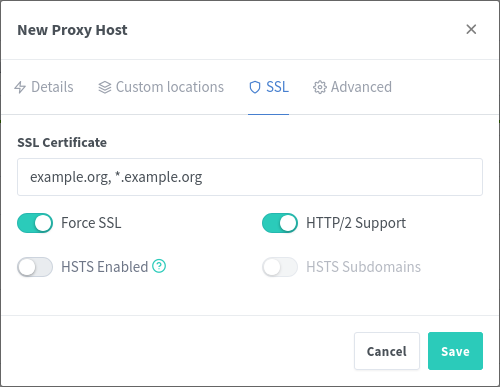
-
And you’re done
Now, you can connect your phone or laptop to Tailscale, and navigate to the URL that you configured. You should see your service load up, with SSL, and you can access it normally. No more remembering IP addresses and port numbers! I don’t personally meet this usecase, but this solution could also be useful for people running their homelab behind CGNAT where they can’t open ports easily – this would allow them to access any service remotely via Tailscale easily.
EDIT: The picture formatting is weird and I’m not really sure how else to do it. Let me know if there’s a better way :)


What a write up, thank you for documenting this.
I understand a lot of people in this hobby do it professionally too, so a lot is assumed to be common knowledge us outsiders just don’t have.
While my system of using tailscale’s magic dns to use lxc:port works fine for my fiancée and I, expanding this a family wide system would prove challenging.
So this guide is next step. I could send my fiancée to <home.domain.xyz> and it’ll take her to homarr, or <jellyseerr.domain.xyz>
The ultimate dream would be to give family members a pi zero and a <home.domain.xyz> and then run a family jellyfin/immich.
Glad to help, yes that is a perfect example of how you could use this to your benefit. Much easier to just tell people to enable VPN (tailscale) and navigate to an easy to remember URL.
I’m somewhere in the middle, I do cybersecurity professionally so i work a lot with technical stuff but my hobbies are much deeper in it so theres a lot of stuff i don’t know. But, thanks to these communities i was able to learn how to do a lot of things and have now levelled up into doing the research on my own and trying to give back :)
In your dream scenario, is that each family member would be hosting immich/jellyfin on their pi zero? Or is the pi zero somehow routing traffic for them back to your server for jellyfin and immich?
Oh, routing, I remember watching an “off site back up” video where they set up IP tables, or IP forwarding, or some such, so when their parents tried to access jellyfin locally it was routed over tailscale. Maybe I’m misremembering though, I’m not confident enough to start thinking about it seriously, so I logged it as “that’s possible” and moved on.
That way I just have to keep one instance of jellyfin/immich/etc up to date. It’s all a bit beyond my ken currently but it’s the way I’m trying to head. At least until I learn a better way.
Ideally, I give someone a pi all set up. They plug it in go to service.domain.xyz and it routes to me. Or even IP:Port would be fine, I’ll write them down and stick it to their fridge.
My parents and I run each others’ off-site back up (tailscale-syncthing), but their photo and media services are independent from mine. I just back up their important data, and they return the favour, but we can’t access or share anything.
Guides like yours are great for showing what’s possible. I often find myself not knowing what I don’t know so don’t really know where to start learning what I need to learn.